Overview
Rmarkdown is a format designed for building reproducible and dynamic reports using R. It's a useful tool for creating a wide range of academic documents, including journal articles, books, technical reports or assignments.
This article includes a step by step procedure for citation management in Rmarkdown documents. This topic is intended to increase your capabilities to produce well-organized and professionally formatted Rmarkdown documents, further supporting your academic writing process.
Download the article's accompanying files here (a .zip archive). Right-click and select "Download file as" to save them to your desired location. Use these files for a hands-on learning experience to improve your conceptual understanding.
 Tip
TipFor students working on their thesis, consider using the tisemdown thesis template available on our website. It's a pre-configured Rmarkdown template designed to meet the formatting standards of different study programs, simplifying the initial setup of your thesis work.
Citations
This section will walk you through the process of inserting citations in RMarkdown documents. This includes a step-by-step procedure for setting up a bibliography file, how to cite sources within your text, and customizing the location of your bibliography section.
Citing Articles & Bibliography
Step 1: Create or Obtain a BibTeX File
A BibTeX file, identified by a .bib extension, organizes references in a structured, machine-readable format. While manual creation is an option, we recommend using citation management tools like Zotero or citr addin. In addition, get the citation of R packages using the citation() function. Check out this article for a more in-depth approach.
Here's an example of the general syntax for manually recording a reference in a .bib file:
Here's an example for R and R packages, using the citation() function:
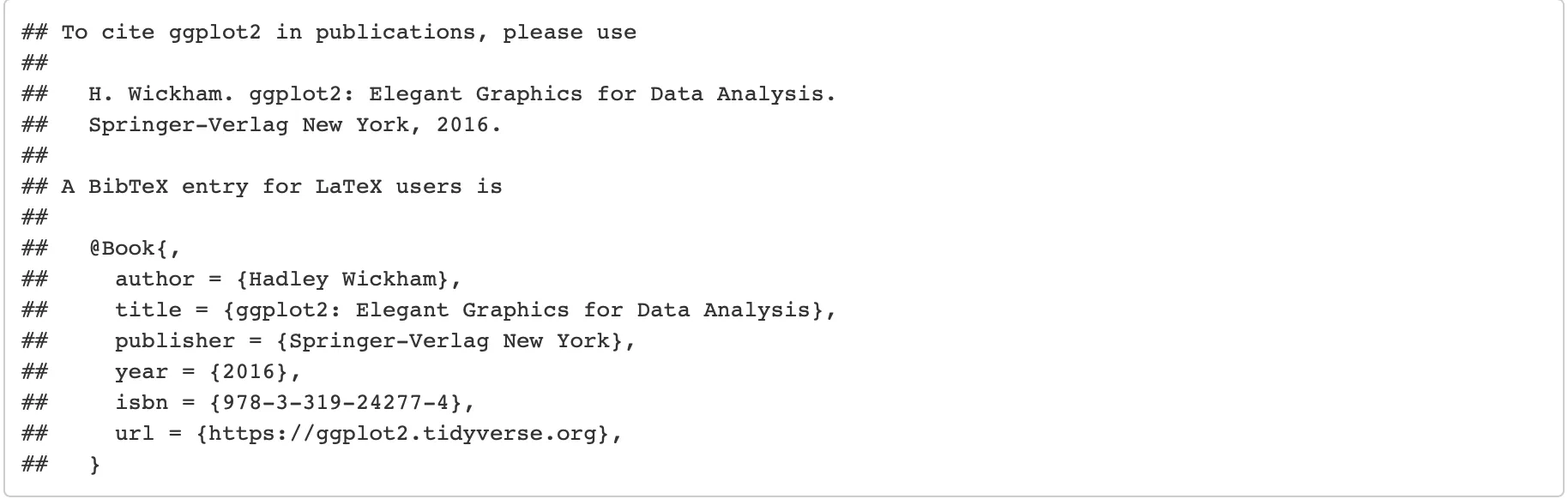
Step 2: Link A BibTeX File in the YAML Header
Start with linking your .bib file in the RMarkdown document's YAML header. This file contains your reference list in a specific LaTeX format. Insert the following code into the YAML header, substituting "directory"/"subdirectory"/bibliography.bib with the pathway and name of your BibTeX file:
---
title: "Your title here"
author: "Your name here"
output: html_document
# Specify the location of the bibliography below
bibliography: "directory"/"subdirectory"/bibliography.bib
---
Step 3: Enable Linking Citations
To link in-text citations directly to their bibliography entry, add link-citations: yes in your YAML header:
---
title: "Your title here"
author: "Your name here"
output: html_document
bibliography: "directory"/"subdirectory"/bibliography.bib
# Switch on in-text citations
link-citations: yes
---
Step 4: Add In-Text Citations
Inside referencing within your report can be achieved using the @key syntax inside the markdown part. The key matches the citation key in your .bib file. Using the syntax within your document adds dynamic links to the corresponding reference in the bibliography section. For citing several sources at once, use semicolons to divide the keys, like this: [@key-1; @key-2; @key-3].
 Tip
TipTo exclude the author's name from the citation, place a minus sign before the @ symbol, for example, [-@key-1].
Changing the Citation Style
In RMarkdown documents, the default format for citations and references is the Chicago author-date style. If you're looking to employ a different citation style, this can be achieved by specifying a Citation Style Language (CSL) file in the csl field within the YAML metadata.
For example, if you wish to adopt the APA citation style, your YAML header should be adjusted as follows:
It's important to note that the CSL file, such as apa.csl for the APA style, needs to be downloaded and be referenced by the correct pathway to its current directory. To procure a CSL file aligned with your preferred citation style, the Zotero Style Repository is an helpful source. This website allows users to easily find and download the necessary CSL file.
Biblography Management
Rmarkdown only adds mentioned references in the bibliography. For some articles, it is needed to include certain references in your bibliography without citing them directly in your text, or it is necesary to display every item in your bibliography regardless of citation. This can be achieved using the nocite metadata field in your document's YAML header.
To add specific items without in-text citations:
And to make sure all items from your bibliography are displayed:
These configurations allow you to manually include specific references or automatically list all entries in the bibliography.
Changing the Bibliography Location
By default, bibliographies appear at the document's end. To relocate the bibliography, set the output format to bookdown::html_document2 (or equivalent for other formats) in the YAML and use the <div id="refs"></div> tag to specify the new location.
 Summary
SummaryThis article walks you through the process of citation management within Rmarkdown for academic writing, Specifically, it is a guide for:
- Creating and linking a
BibTeXfile, including manual entry examples and using thecitation()function for R packages. - Dynamically inserting citations into the text, with tips on how to use multiple citations or exclude author names.
- Customizing the bibliography section's location and including unreferenced items or displaying all bibliography entries.
- Adjusting citation styles by specifying a CSL file, with an example of adopting APA style.





