What is SURF Research Drive?
SURF Research Drive is a secure cloud storage platform developed by SURF, the collaborative organisation for ICT in Dutch education and research. Throughout this guide, we will refer to it simply as Research Drive or RD. It is especially useful for storing large datasets and collaborating with internal and external partners - including students, companies, and international colleagues.
 Warning
WarningSURF services are only available for researchers affiliated with Dutch institutions.
Key features of Research Drive (RD) include:
-
Project-Based Storage: Data is tied to the project rather than individual users, so access remains even if team members leave.
-
Flexible Collaboration: You can share folders and files with others inside or outside your organization. Folder owners can create user groups, manage permissions (read/write), and organize folder structures. Ownership is transferable.
-
Integration with Other (SURF) Services: You can connect easily RD with High Performance Computing and other services.
-
Support and Storage at Tilburg University: At Tilburg University, data stewards can assist with folder setup, permissions, and overal storage management. Researchers can use up to 500 GB at no cost. For larger storage needs, additional space can be requested. Contact the Research Data Office if you have any questions.
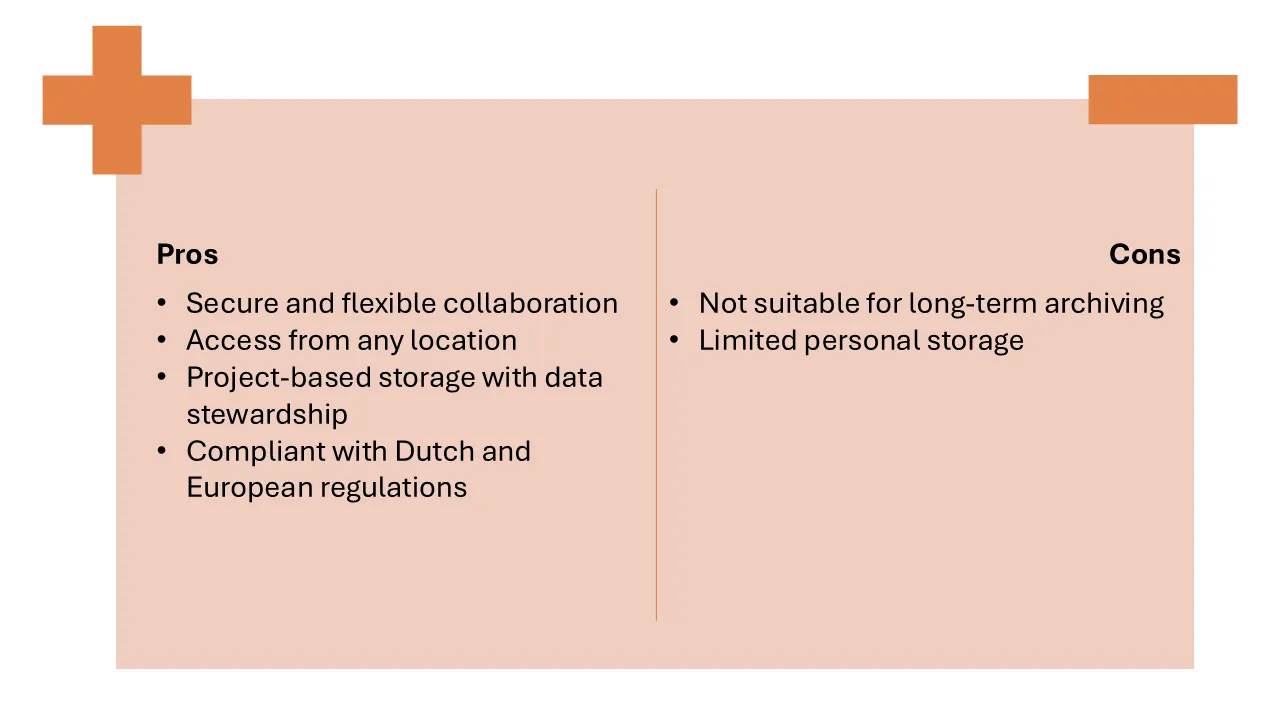
How to Gett Access
 Warning
WarningSome links below lead to Tilburg University's intranet and require login.
Tilburg University researchers can request a folder by filling in this Self Service Portal form. The project folder owner and other project members can invite collaborators and give access to the (sub)folder(s).
Need help? Reach out to the Research Data Office for guidance.
Accessing your Files
There are several ways to upload or download your files to and from RD, some of which are:
- Via the Web Interface (browser).
- With the ownCloud Desktop client.
- Via rclone (command line).
Upload Recommendations
Uploading data to Research Drive can be done in a few different ways depending on your needs. RD can handle simultaneous uploads of files up to several gigabytes through the browser. If you're working with a large number of files or want to keep folders synced automatically, the ownCloud client is your best bet. It also resumes uploads automatically if something goes wrong. If you want to upload even larger data sets and you are comfortable with command line, we recommend using tools like curl or rclone. These give you greater control and are ideal for automated of scripted workflows.

Ad 1. Web Interface
The easiest way to access RD is via the browser.
-
Visit researchdrive.surf.nl/index.php/login or the institutional instance of your institution. For Tilburg University, use tilburguniversity.data.surf.nl/index.php/login.
-
Login with SURFconext or eduID.
-
You can now browse, upload, and download files - similar to Dropbox or Google Drive.
Ad 2. OwnCloud Desktop Client
To easily collaborate on research, you can synchronize documents to your local workstation through the ownCloud Desktop Client. The ownCloud Desktop Client keeps your RD files in sync with a folder on your harddisk.
 Tip
TipIf you want to use RD to synchronize data with SURF Research Cloud (SRC), it's worth reading the following article: Getting Started with SURF Research Cloud. This article suggests OwnCloud as a good alternative for synchronizing data with SRC, as RD is causing issues at the time of writing. Please read the article for more details on these issues.
Ad 3. Via rclone
Rclone is an open-source command line program to manage files on cloud storage. You can use it to selectively access, download, upload, move and delete data on RD. This will save you disk space: you won't need to download the entire project directory on your local disk, but only the files that you need.
The key advantage of using rclone is that you can work with files programmatically, from the command line or your code directly.
Install Rclone
On Windows (Tilburg University)
-
In RD, under 'Security', create a token for Rclone and note down the username and password.
-
Download Rclone for Windows. Make sure you know which folder your rclone.exe is in, e.g.,
C:\Tools\rclone\rclone.exe. -
Open PowerShell in Windows.
-
Type in
cmd.exe. -
Navigate to the folder where the rclone.exe file is located.
-
Type
rclone config. -
Follow the steps and complete the configuration (Name:
RD, URL:https://tilburguniversity.data.surfsara.nl/remote.php/nonshib-webdav; username:username; password:password). -
Add the folder path in the "Environment Variables" window, under User variables for [your usernname], e.g.,
C:\Tools\rclone. -
Test it by opening a new Command Prompt (
cmd) or PowerShell window and by typingrclone --version. -
You are now ready to use rclone commands, e.g.,
rclone copy file.txt "RD:User (Projectfolder)/Documents".
On Linux
-
First, you will need to install rclone. Download from rclone.org, or run the following command on your personal machine in bash:
curl https://rclone.org/install.sh | sudo bash.Tip
On computing services and research clusters (HPC), make sure that
module load rcloneis in your./bash_profile. -
Run the following command in bash to configure rclone:
rclone config. You will be guided through the configuration. You can read this comprehensive guide on how to configure it properly.
Use Rclone (Windows and Linux)
Some useful commands
List all files in directory
rclone ls RD:Copy source directory to destination directory
rclone copy /my/folder RD:my/destination/folder Tip
TipYou can find these and many more command examples on this comprehensive guide on accessing and using rclone with Research Drive.
Use rclone in your (python) code
In order to use rclone directly in your code, you will need a wrapper like python-rclone for Python. You can install it with:
bash
pip install python-rcloneYou can find instructions on how to use it here.
Share your Files
You can share files in RD by:
- Giving access to other RD users.
- Creating public links (if your institution allows it).
Follow this guide to learn how to do it.
 Warning
WarningTilburg University disabled sharing with public links for security reasons.
If you need technical support - such as configuring Rclone or connecting Research Drive with SURF Research Cloud - feel free to contact the Digital Research Support (DRS) team at digitalresearchsupport@tilburguniversity.edu.




